Verify
Overview
cmercury Verify is an email validation tool that helps marketers ensure email addresses are valid and capable of receiving emails. It detects issues like typos, invalid domains, and expired accounts to improve email deliverability and reduce bounce rates.
Accessing Verify
- Navigate to: Verify in the main menu.
- Credit Balance: Located at the top of the page.
- Verification Options: Below the credit balance, you will see:
- Single Email Verify (default)
- Bulk Verify
- List Verify
- Segment Verify (coming soon)
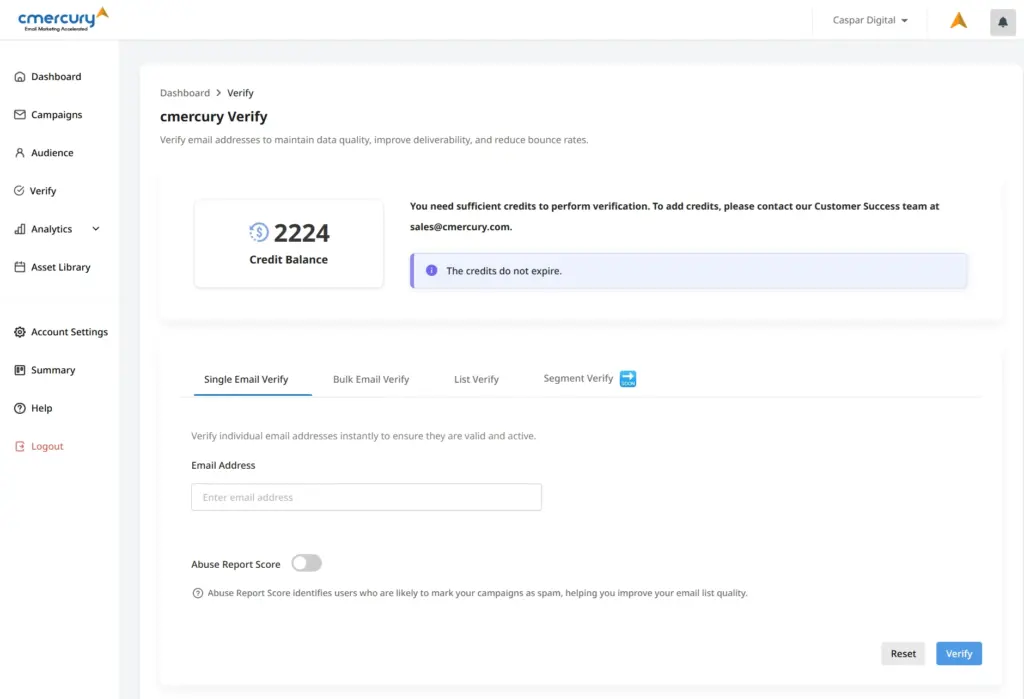
Verification Options
1. Single Email Verify
- Use this: To verify one email address.
- Steps:
- Enter the email address in the field.
- Optionally, toggle Abuse Report Score to check if the email is likely to mark messages as spam.
- Click Verify to start the validation.
- After completion, a popup will show the results with recommendations.
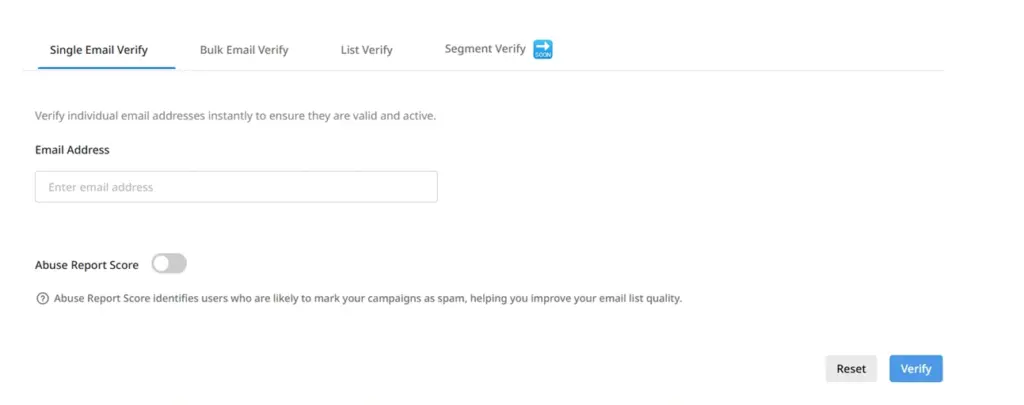
To know more about the individual check, click here.
2. Bulk Verify
- Use this: To verify multiple email addresses via CSV file upload.
- Steps:
- Click the Bulk Verify tab.
- Upload a CSV (max 100MB).
- Ensure the email column is correctly labeled (e.g., “Email”, “Email Address”).
- Click Verify to start processing.
- Results appear in the Previous Verifications section.
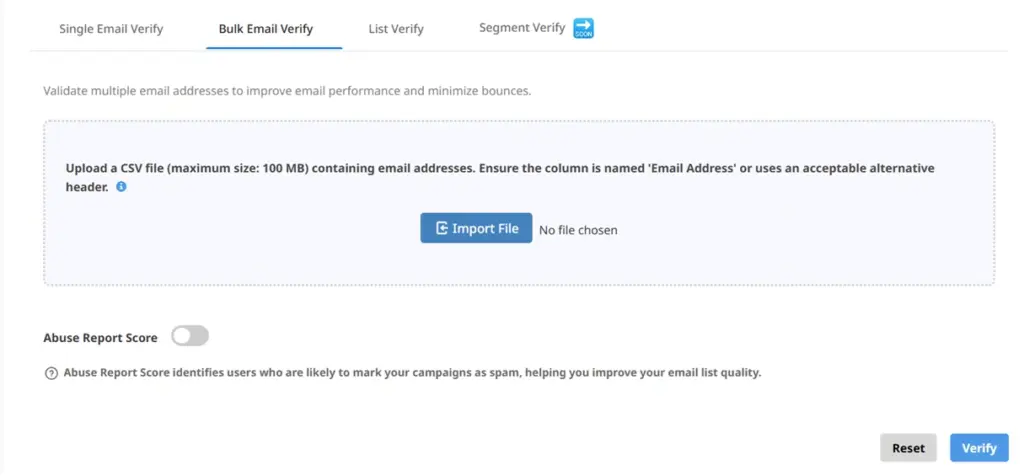
3. List Verify
- Use this: To verify emails already uploaded as a list.
- Steps:
- Click the List Verify tab.
- Select a list from the dropdown.
- Optionally, enable Abuse Report Score.
- Click Verify to begin the validation.
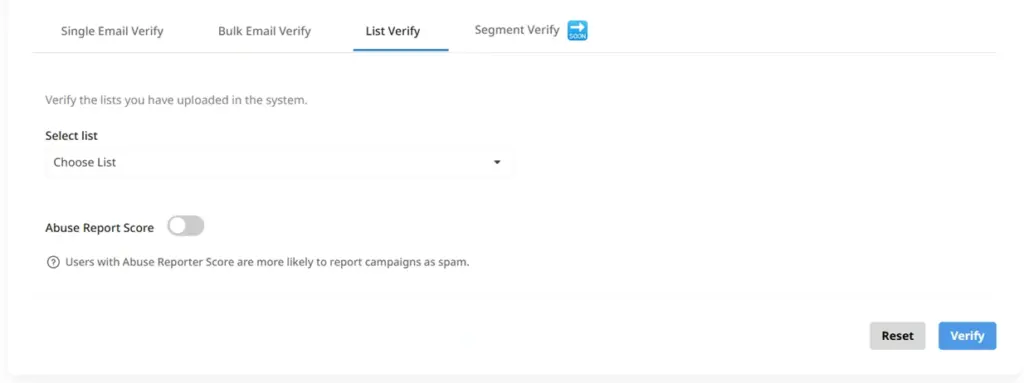
4. Segment Verify (Coming Soon)
More details will be shared when the feature is available.
Verification History
- View recent verification activities in the Verification History section below the verification area.
- Details:
- Date: Date of verification.
- Verification Type: File upload or list verification.
- File/List Name: Name of the file or list.
- Total Verified: Number of emails processed.
- Total Invalids: Invalid emails found.
- Verification Status: (Completed, Processing, Failed, Attention Needed).
- Quality: Ratio of valid emails to total emails.
- Actions: View detailed verification reports.
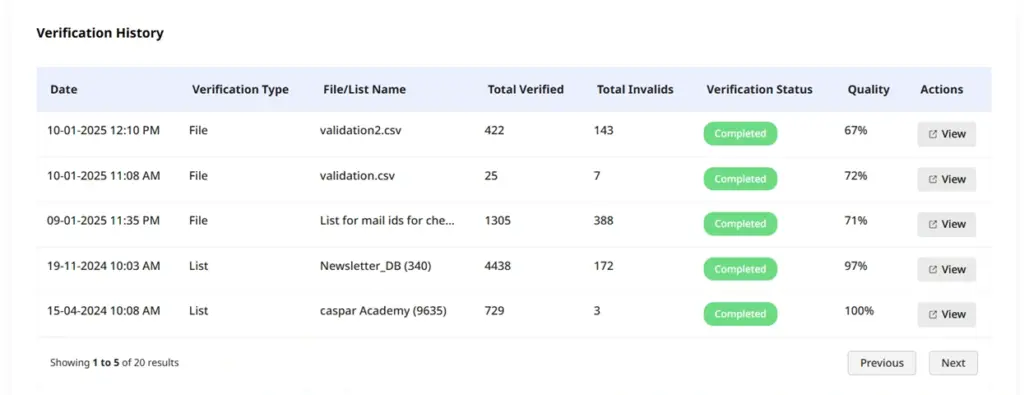
Viewing Verification Reports
- Steps:
- Click View in the Actions column to open a popup.
- This popup includes:
- Detailed results for each check.
- Options to download brief or detailed reports.
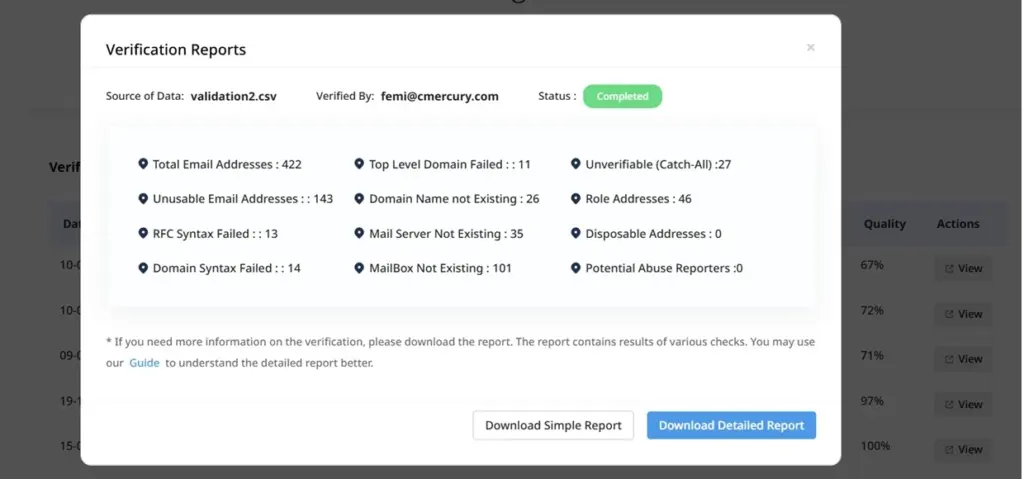
Conclusion
cmercury Verify ensures high email quality, improves deliverability, and reduces bounce rates. Use single, bulk, and list verification methods to keep your subscriber list clean.




