Account Summary
The Account Summary provides a snapshot of key account activities, including engagement metrics and automated mail performance.
How to Access
- Click on the Account Icon (top-right corner).
- From the dropdown menu, select Account Summary.
- The Account Summary window will open, displaying key insights.
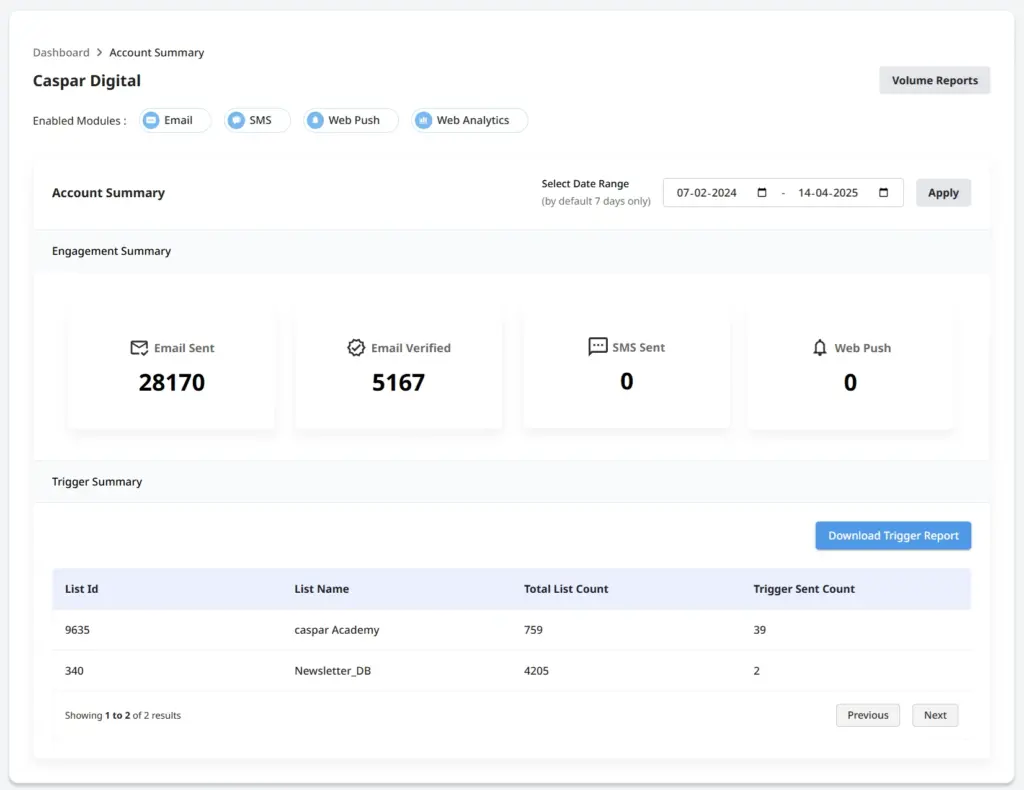
Key Sections in Account Summary
1. Account Information
- The Account Name is displayed at the top.
- Below the name, a list of Enabled Modules (e.g., Email, Web Analytics) is shown.
2. Date Range Selection
- The data is displayed for the last 7 days by default.
- Users can select a custom date range (up to 2 months).
🗓️ Note: The system restricts date selection to a maximum of 2 months.
3. Engagement Summary
Displays key campaign metrics, including:
- 📩 Emails Sent – Total emails sent in the selected period.
- ✅ Emails Verified – Number of successfully verified emails.
- 📱 SMS Sent – Total SMS messages sent.
- 🔔 Web Push – Number of web push notifications delivered.
4. Automated Mails Summary
Provides a detailed overview of automated email campaigns, including:
- List ID – Unique identifier for the email list.
- List Name – Name of the email list.
- Total List Count – Number of contacts in the list.
- Mail Sent Count – Total emails sent to the list.
Downloading Automated Mail Reports
- Click the Download button in the Automated Mails Summary section to download the report for further analysis.
Conclusion
The Account Settings module enables users to efficiently manage their account details, domains, API integrations, and billing history.
For additional details on integrations, refer to the Integration Guide (hyperlink to guide).




