Campaign Overview
The Campaigns module in cmercury provides a detailed overview and management interface for bulk email marketing email campaigns. With intuitive navigation and comprehensive features, this module ensures you have complete control over your email marketing efforts.
Top Menu
The Campaigns overview page features a top menu with four intuitive tabs for easy navigation.
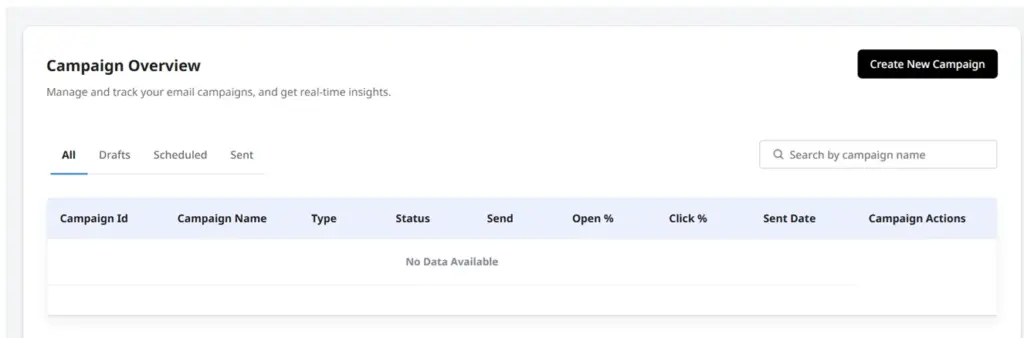
- All: Provides a comprehensive list of all campaigns.
- Draft: Displays emails that are not yet ready to be sent. You can edit and make changes to a campaign in the draft stage.
- Scheduled: Scheduled campaigns are emails planned to be sent at a specific future date and time
- Sent: Displays all campaigns that have already been delivered.
Detailed Overview
All Campaigns: This module provides an overview of all your campaigns, including their status, metrics, and actions. You can track campaign details such as name, type, and performance metrics, and manage them with options to edit, delete, copy, or pause/resume as needed.
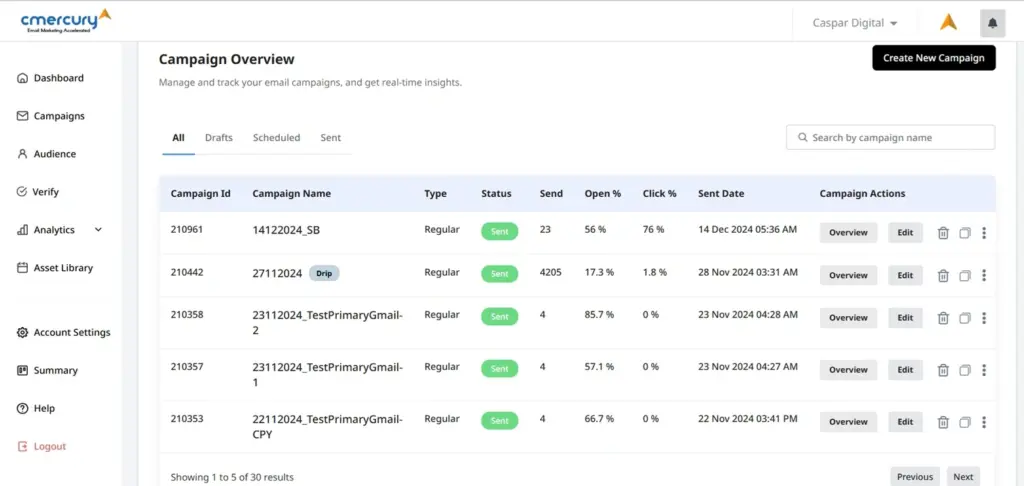
The campaign overview module includes the following key details and options for managing your campaigns:
- Campaign Name : Shows name assigned to the campaign for easy identification.
- Type: Specifies the campaign type
- Regular: Campaigns that have been sent or scheduled, either to a list or segment, in one go.
- Distribution: Campaigns that have been sent or scheduled, either to a list or segment, in multiple batches.
- A/B Test: Campaigns designed to test different email variations to identify the most effective elements for better performance.
- Status: Shows the current phase of the campaign
- Draft: Campaigns that are still being prepared and are yet to be finalized.
- Processing: Campaigns in the process of being prepared to send.
- Sending: Campaigns that are live and currently in the process of being sent.
- Scheduled Campaigns planned to be sent at a specific future date and time
- Sent: Campaigns that have been successfully sent to recipients.
- Sent Count – Shows the total number of recipients to whom the campaign was sent.
- Open % – Percentage of recipients who opened the campaign
- Click % – Percentage of recipients who clicked on links within the email campaign.
- Sent Date – The date and time when the campaign was sent or is scheduled to be sent.
- Campaign Actions
- Overview: View detailed insights for a specific campaign, including its name, campaign ID, design preview, metrics, and more.
- Edit: Modify existing campaigns.
- Delete: Remove campaigns permanently.
- Copy: Duplicate campaigns for reuse.
- Pause/Resume: Temporarily pause or resume a paused campaign.
- Stop: Terminate ongoing campaigns that are currently in progress, preventing further delivery.
Understanding the Overview Section
Clicking the Overview button under “Campaign Actions” takes you to a detailed page for the selected campaign. This page is labeled with the campaign’s name and consists of two main tabs:
1. Campaign Details (Available for all campaign statuses)
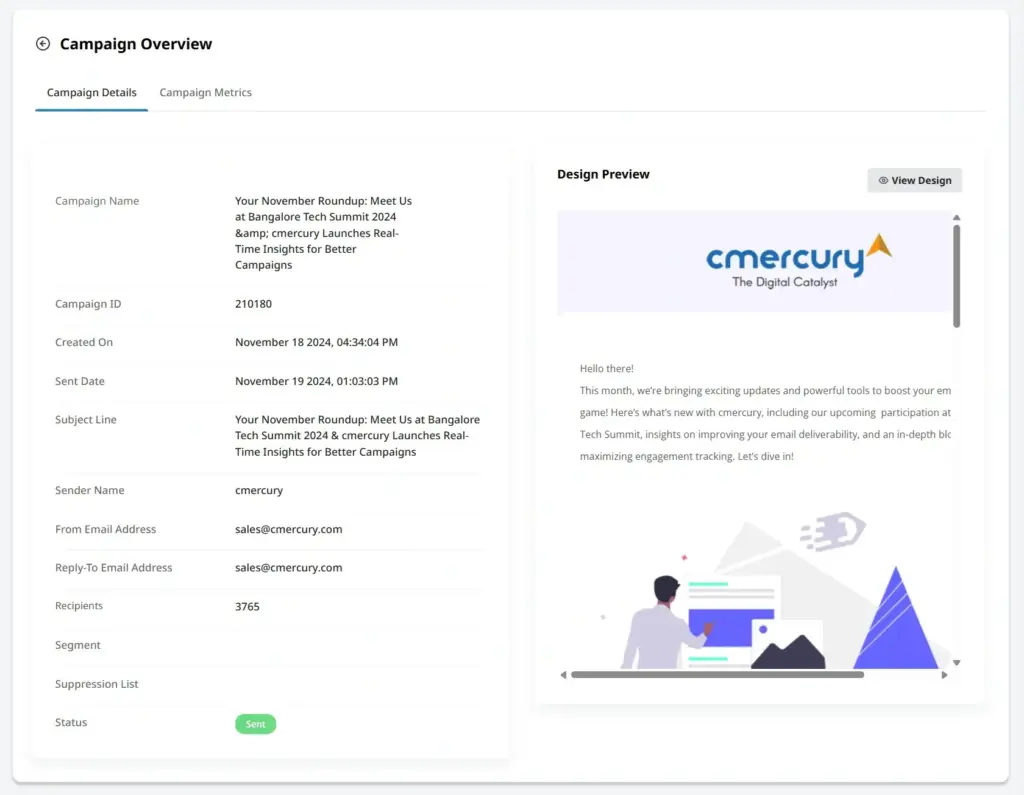
This tab provides key campaign information, including:
- Campaign ID – A unique identifier for the campaign.
- Created On – The date the campaign was first created.
- Sent Date – When the email was sent to recipients.
- Subject Line – The email’s main headline.
- Sender Name – The displayed sender name.
- From Email Address – The email address used to send the campaign.
- Reply-To Email Address – Where recipient replies are directed.
- Recipients – Total number of email recipients.
- Segment – The targeted audience group.
- Suppression List – Excluded email addresses.
- Status – The campaign’s current state (e.g., Sent, Scheduled, Draft).
Additionally, you can preview the email design, with an option to view it in full-screen mode.
2. Campaign Metrics (Available for “Sent” campaigns only)
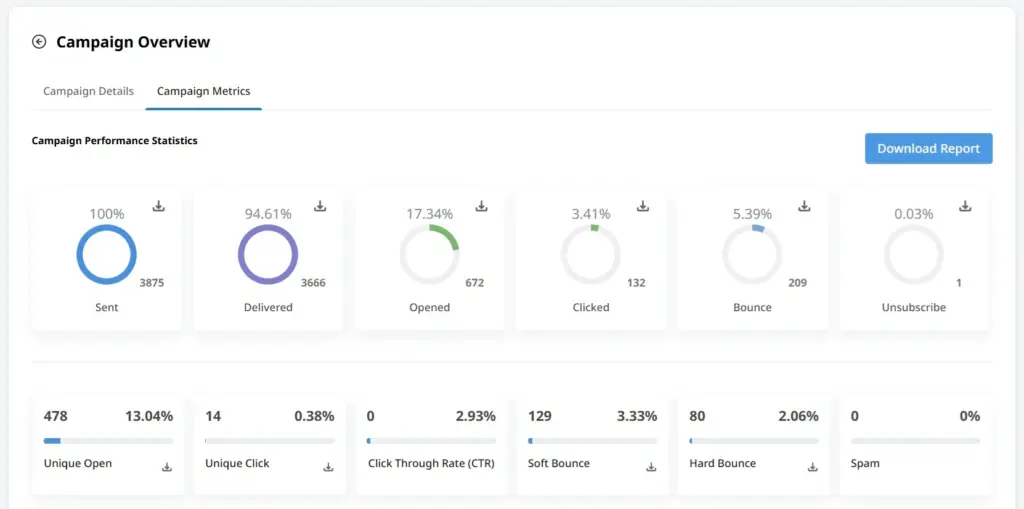
This tab displays campaign performance data, including:
- Total Sent Count – Number of emails sent.
- Delivered – Successfully delivered emails.
- Opened – Total email opens.
- Clicked – Number of link clicks.
- Bounce (Hard & Soft) – Emails that failed due to temporary or permanent issues.
- Unsubscribes – Recipients who opted out.
- Unique Opens – Distinct recipients who opened the email.
- Unique Clicks – Distinct recipients who clicked on a link.
- Click-Through Rate (CTR) – Percentage of recipients who clicked a link after opening the email.
This structured view helps you track campaign performance and engagement effectively.
Performance Overview Chart
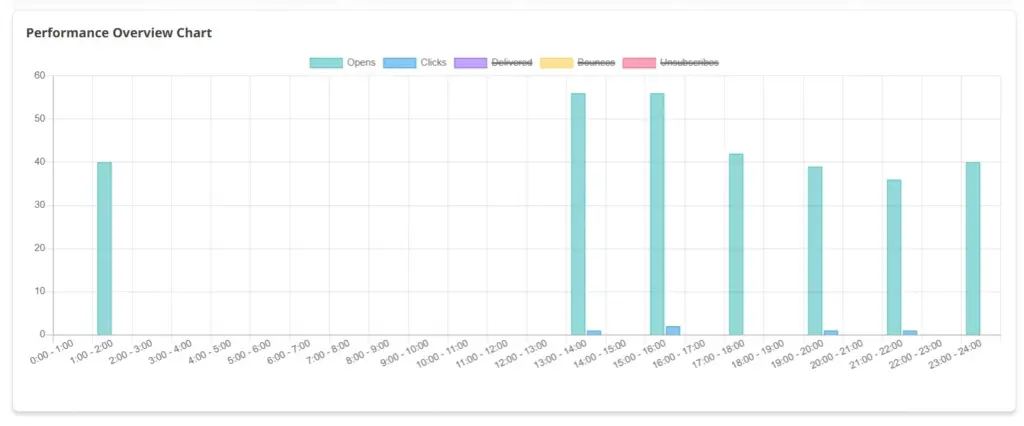
The Campaign Metrics tab features a visual timeline displaying key metrics like Opens, Clicks, Delivered, and Unsubscribes over time since the campaign launch. This time-based analysis helps users track engagement trends and make data-driven decisions to optimize future campaigns.
Conclusion
The Campaigns module in cmercury provides users with complete control and valuable insights into their email marketing efforts. With its intuitive navigation, organized tabs, and detailed metrics, it simplifies campaign creation, monitoring, and optimization. From managing drafts and scheduled emails to analyzing performance, every feature is designed to enhance your strategy. By leveraging comprehensive data and visual insights, users can make informed decisions, boost engagement, and drive better business results.




